It started with a click. You visited a website—maybe an online store or a designer’s portfolio—and as you scrolled, things moved. Images faded in, icons zoomed out, text appeared as if by magic. You didn’t click a thing, but you were hooked.
That’s the power of scroll-over interactive elements—they respond to your scroll and mouse movement, creating an engaging, dynamic experience.
And the good news? You don’t need to be a coding wizard to add this magic to your WordPress site.
In this blog, we’ll walk you through everything you need to know to create scroll-over interactive elements in WordPress, from beginner-friendly tools to advanced customizations.
Why Add Scroll-Over Interactivity?
Scroll-over elements (also known as hover effects or scroll-triggered animations) are proven to increase user engagement and time-on-site.
Some eye-opening stats:
- 65% of marketers say interactive content is more effective in grabbing audience attention.
- Visitors form an opinion about your website in 0.05 seconds—visual engagement is key.
- Interactive elements can increase time on site by up to 35%, improving both SEO and conversions.
Types of Scroll-Over Interactions You Can Use
Here are common types of scroll/hover interactivity:
- Hover effects on images and buttons
- Scroll-triggered animations for sections
- Text that appears or changes on hover
- Parallax scrolling for backgrounds
- Mouse movement-triggered effects
Method 1: Use a WordPress Page Builder
Elementor (Free & Pro)
Elementor is the easiest way to add scroll-over effects.
How to add effects:
- Install and activate the Elementor plugin.
- Edit any page with Elementor.
- Select the element (image, text, button).
- Go to the Advanced tab → Motion Effects.
- Add entrance animations or hover animations.
Pro Features:
- Scroll effects (scale, rotate, transparency)
- Mouse movement animations
- Sticky elements on scroll
Pro Tip: Combine multiple effects like fade-in on scroll + hover color change for maximum impact.
Divi Builder
Divi offers similar animation tools:
- Hover state editor
- On-scroll motion effects
- Responsive visibility settings
Built-in animations save time and help keep the design consistent.
Method 2: Use Custom CSS (No Plugin Required)
If you prefer a lightweight solution and know a bit of code, CSS is your best friend.
Example: Zoom Image on Hover
| .image-hover-effect img {
transition: transform 0.3s ease; } .image-hover-effect img:hover { transform: scale(1.1); } |
Example: Text Fade-In on Scroll
Add this to your custom CSS or in the Customizer > Additional CSS:
| .fade-in {
opacity: 0; transition: opacity 1s ease-out; } .fade-in.visible { opacity: 1; } |
Then use JavaScript (or a plugin) to add the visible class when the element is in the viewport.
Method 3: Use WordPress Plugins
If you want fast results without touching code, here are some top plugins:
Scroll Triggered Animations – Animate It!
- 50+ animation effects
- Easy shortcodes
- Gutenberg-compatible
Image Hover Effects – Elementor Addon
- 100+ styles for images
- Lightweight and responsive
Motion Page (Advanced)
- Timeline-based animation builder
- Scroll + hover interactions
- No code needed, but high customization
How to Optimize for Mobile and Performance
Mobile Considerations
- Hover doesn’t exist on touchscreens—use tap triggers or automatic scroll animations.
- Test animations with mobile preview tools in Elementor or your browser.
Performance Tips
- Use lightweight animations (avoid too many transitions).
- Load animations asynchronously or only when in viewport.
- Minimize plugin bloat by using CSS/JS when possible.
Best Practices for Scroll Interactions
- Purpose-driven design: Only animate when it enhances UX.
- Don’t overdo it: Subtlety = sophistication.
- Accessibility: Ensure your effects don’t replace core content for screen readers.
- Test on all devices: Always test hover and scroll effects across mobile, tablet, and desktop.
Final Thoughts
Scroll-over interactive elements aren’t just eye candy—they help tell your story, guide your users, and make your WordPress site feel alive. With tools like Elementor, simple CSS tricks, and plugins, you can go from static to stunning in just a few steps.